
This tutorial shows you the usage of ShaderMask in Flutter.
Let's start with a case where we need to use ShaderMask. For example, there is a png image of a creature and we want to apply a gradient to the creature, not the background. If we apply the gradient to decoration property, as shown in the below example, what will we get is the gradient is applied to the background.
body: Center(
child: Container(
decoration: BoxDecoration(
gradient: LinearGradient(
colors: [Colors.orange, Colors.yellow],
)
),
child: Image.asset('assets/images/pikachu.png')
)
)Output:
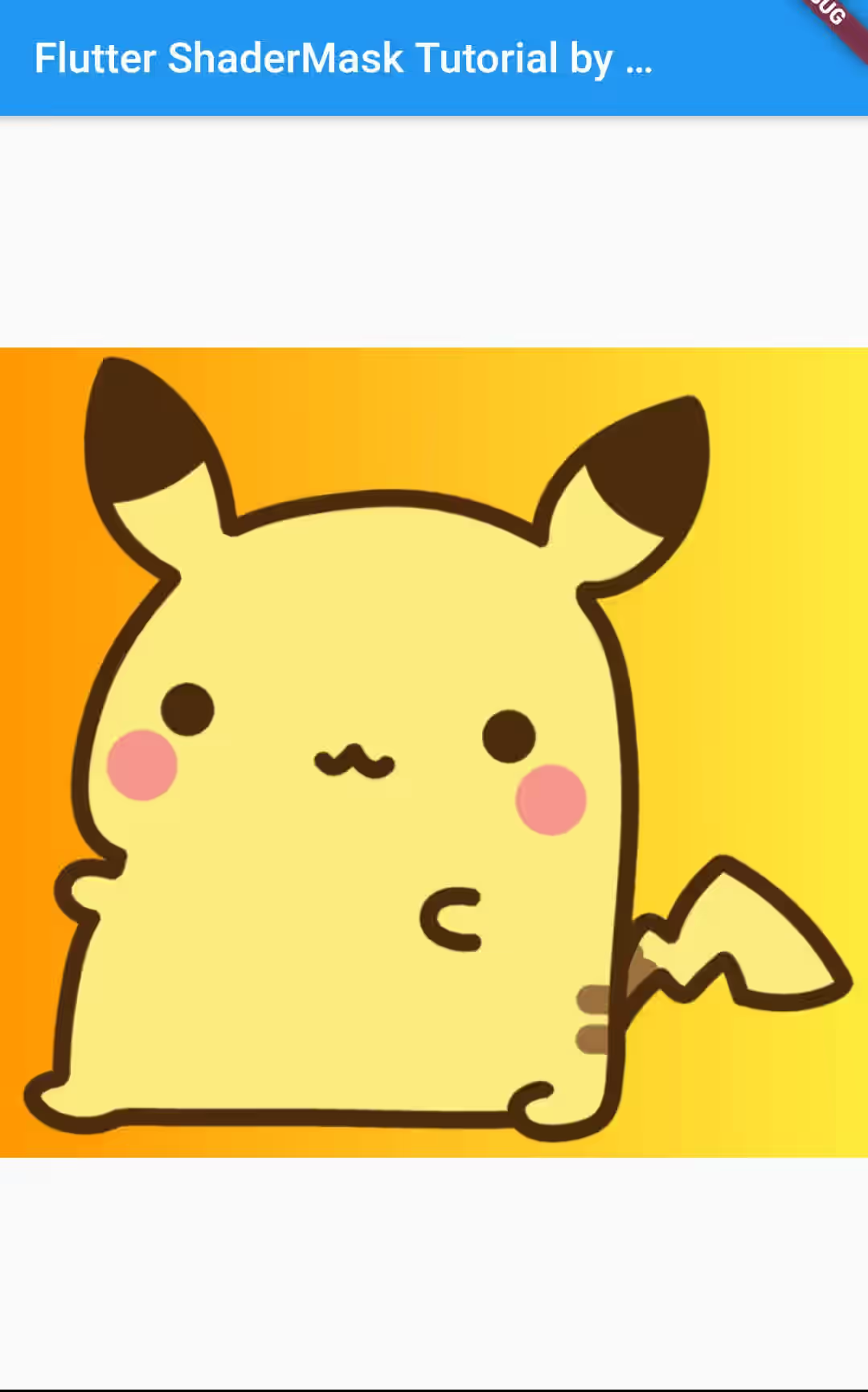
Actually Flutter provides a list of BlendMode enum as you can see on this page. For this case, the most suitable enum is srcATop whose descrption is 'Composite the source image over the destination image, but only where it overlaps the destination'. The question is how to use the BlendMode as the Gradient classes don't have a property for it.
Flutter has a widget called ShaderMask, which applies a mask from a Shader to its child. It can be used to apply effects such as gradients or images.
To apply ShaderMask to a widget, just wrap the widget as the child of the ShaderMask widget. In using ShaderMask, you need to provide a ShaderCallback.It's a callback function that accepts a parameter of type Rect and returns a Shader. Inside, you create a Shader that will be applied on the given Rect.
A shader can be created from a Gradient, including LinearGradient and RadialGradient. Those implementations of Gradient have createShader method that returns a Shader.
body: Center(
child: ShaderMask(
blendMode: BlendMode.srcATop,
shaderCallback: (Rect bounds) {
return LinearGradient(
colors: [Colors.orange, Colors.yellow],
).createShader(bounds);
},
child: Image.asset('assets/images/pikachu.png')
),
),Output:
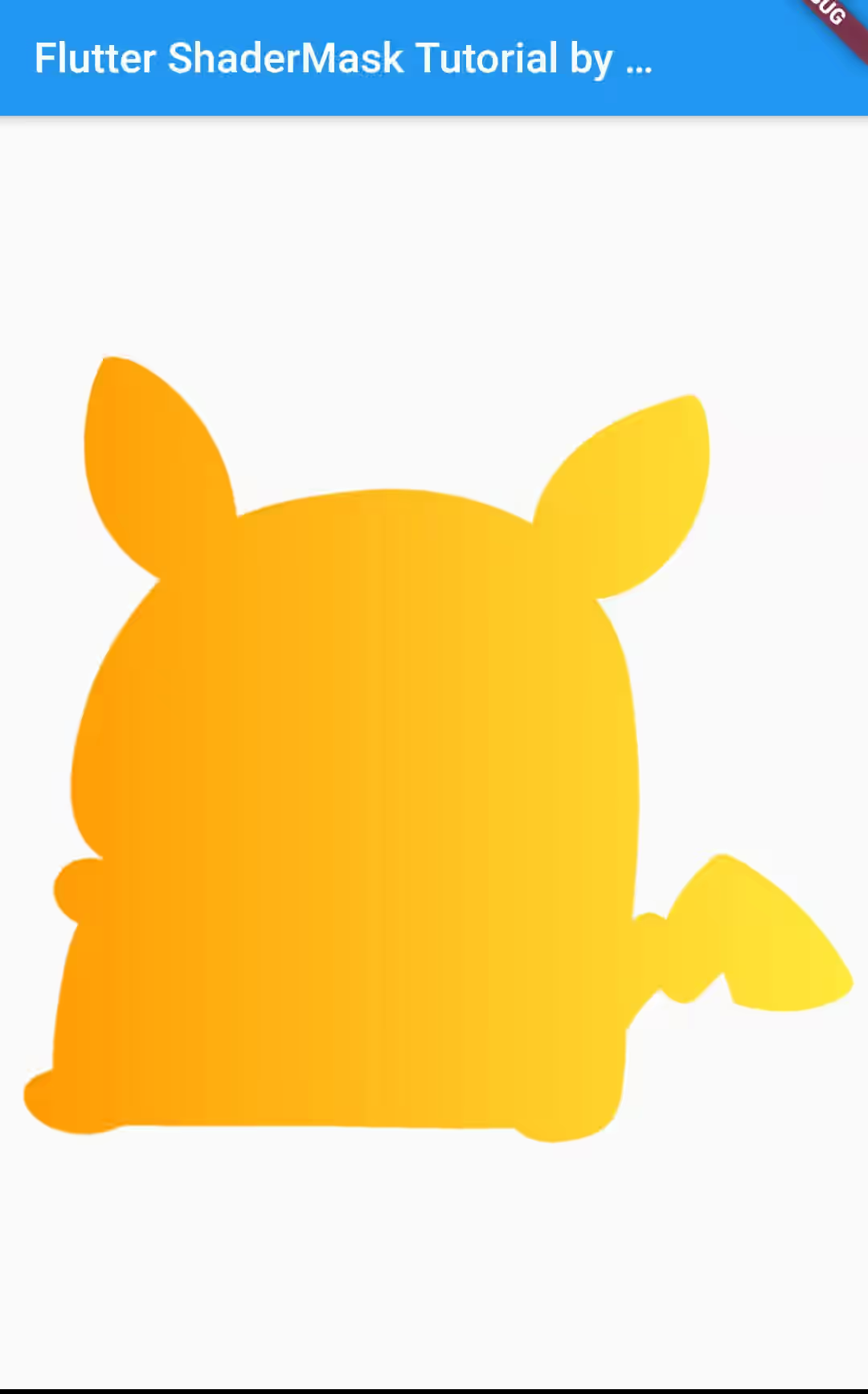
Here's another example with different BlendMode, this time it's applied to a Text widget.
body: Center(
child: ShaderMask(
blendMode: BlendMode.srcIn,
shaderCallback: (Rect bounds) {
return LinearGradient(
colors: [Colors.red, Colors.blue],
tileMode: TileMode.mirror,
).createShader(bounds);
},
child: const Text('ShaderMaskTutorial', style: TextStyle(fontSize: 36)),
),
),Output:
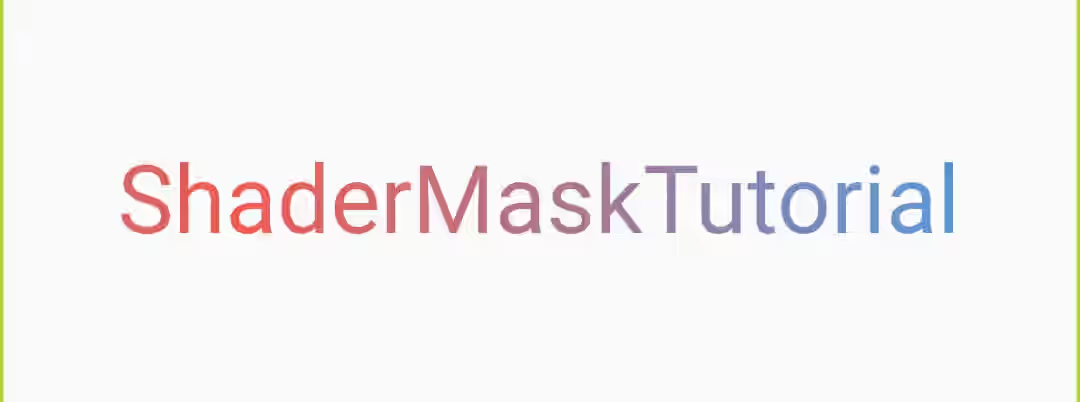
That's how to use ShaderMask widget which is very useful for applying shader effects to a widget. Choosing the right BlendMode is very important to get the desired result.
