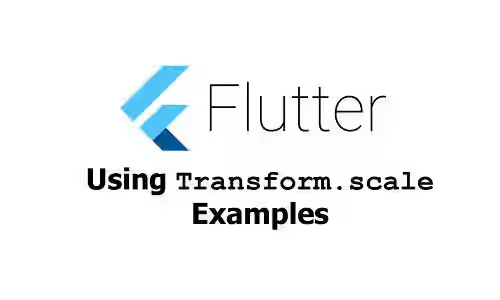
This tutorial is about how to use Flutter's Transform.scale named constructor.
In Flutter, if you want to scale up or scale down the size of a widget, you can do it easily using Transform.scale. Below are some examples of how to use the named constructor.
Using Transform.scale
This is the named constructor you need to use.
Transform.scale({
Key key,
@required double scale,
this.origin,
this.alignment = Alignment.center,
this.transformHitTests = true,
Widget child,
})There is a required parameter scale whose type is double. Below is the basic usage example.
Transform.scale(
child: Text(
'Woolha.com',
style: TextStyle(color: Colors.teal, fontSize: 20)
),
scale: 2,
)Output:
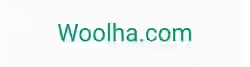
Setting Alignment
By default, the alignment of the origin is center. To change it, you can pass alignment argument whose type is AlignmentGeometry.
Transform.scale(
child: Text(
'Woolha.com',
style: TextStyle(color: Colors.teal, fontSize: 20)
),
scale: 2,
alignment: Alignment.topLeft,
)Output:
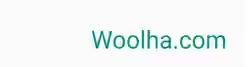
Setting Origin Offset
To change the origin of the coordinate system, you need to pass origin argument which is of type Offset.
Transform.scale(
child: Text(
'Woolha.com',
style: TextStyle(color: Colors.teal, fontSize: 20)
),
scale: 2,
origin: const Offset(50, 0),
)Output:
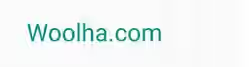
You can also read about:
Transform.rotate, which is used to rotate a widget.Transform.translate, which is used to translate a widget.Transform.flip, which is used to flip a widget.
