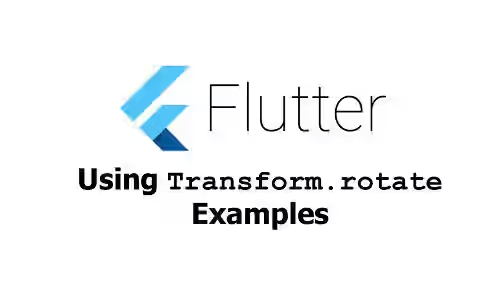
How to use Transform.rotate named constructor in Flutter? Find out in this tutorial.
What if you need to display a widget rotated at a certain degree or radian. Flutter's Transform widget has a named constructor Transform.rotate that allows you to easily rotate a widget.
Using Transform.rotate
Here's the named constructor to be used.
Transform.rotate({
Key key,
@required double angle,
this.origin,
this.alignment = Alignment.center,
this.transformHitTests = true,
Widget child,
})There is only one required parameter, angle, which specifies the clockwise rotation to be applied to the child widget.
Transform.rotate(
child: Text(
'Woolha.com',
style: TextStyle(color: Colors.teal, fontSize: 20)
),
angle: 2,
)Output:
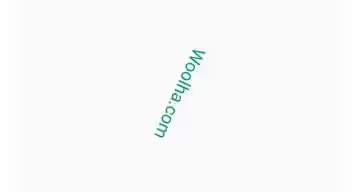
Rotating in Degrees
If the value is in degree, you need to convert the degree value to radian first.
Transform.rotate(
child: Text(
'Woolha.com',
style: TextStyle(color: Colors.teal, fontSize: 20)
),
angle: radians(45),
)Output:
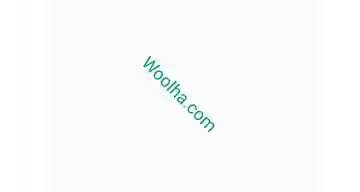
Setting Alignment
By default, the rotated child is aligned to the center. You can pass alignment argument to change it.
Transform.rotate(
child: Text(
'Woolha.com',
style: TextStyle(color: Colors.teal, fontSize: 20)
),
angle: radians(45),
alignment: Alignment.topLeft,
)Output:
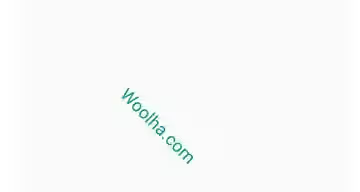
Setting Origin Offset
It's also possible to set the origin of the coordinate system by passing origin argument which is of type Offset.
Transform.rotate(
child: Text(
'Woolha.com',
style: TextStyle(color: Colors.teal, fontSize: 20)
),
angle: radians(45),
origin: const Offset(100, 100),
)Output:
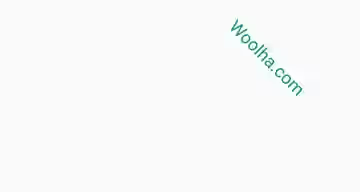
Transform.rotate Parameters
Key key: The widget key, used to control if it should be replaced.double angle*: The clockwise rotation angle to be applied.Offset origin: The origin of the coordinate system.Alignment alignment: The alignment of theorigin. Defaults toAlignment.center.bool transformHitTests: Whether to apply the transformation when performing hit tests. Defaults totrue.Widget child: The widget under this widget in tree, it will be scaled and positioned according tofitandalignmentvalues.
You can also read about:
RotatedBox, a widget that rotates its child by number of quarter.Transform.scale, which is used to scale a widget.Transform.translate, which is used to translate a widget.Transform.flip, which is used to flip a widget.RotationTransition, a widget for creating rotation animation.
