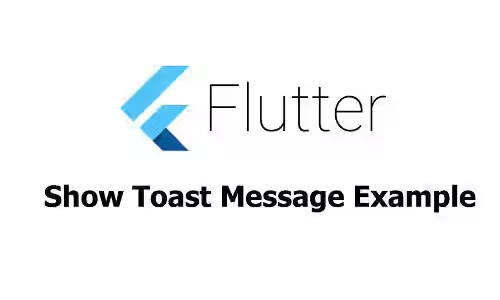
This is a tutorial of how to display toast message on Flutter application which works on Android and iOS.
Toast has been used as a standard way to show flash message in Android. Moreover, some iOS apps also implement it. If you're developing application using Flutter and want to display toast for both platforms, this tutorial will show you how to do so.
Dependencies
The easiest way is using a library called fluttertoast. It has the capability to show toast message in a simple way and customize the look of the toast popup.
First, add it to the pubspec.yaml file of your project, on the dependencies section and run Packages Get.
pubspec.yml
dependencies:
fluttertoast: ^3.1.0To display toast using that library, call its Fluttertoast.showToast method which is available after adding import 'package:fluttertoast/fluttertoast.dart'; to the dart file where you want to call the method.
| Option | Description |
|---|---|
String msg (required) |
The message to be displayed |
Toast toastLength |
How long the it will be displayed. Values:
|
int timeInSecForIos |
How long the it will be displayed in iOS (default is 1 second) |
double fontSize |
The font size (default is 16.0) |
ToastGravity gravity |
Vertical gravity. Values:
|
Color backgroundColor |
The background color |
Color textColor |
The text color |
In the below example, there is a button that will trigger to display a toast message when it's pressed by calling FlutterToast.showToast.
import 'package:flutter/material.dart';
import 'package:fluttertoast/fluttertoast.dart';
class ToastExample extends StatefulWidget {
@override
_ToastExampleState createState() {
return _ToastExampleState();
}
}
class _ToastExampleState extends State {
void showToast() {
Fluttertoast.showToast(
msg: 'Some text',
toastLength: Toast.LENGTH_SHORT,
gravity: ToastGravity.CENTER,
timeInSecForIos: 1,
backgroundColor: Colors.red,
textColor: Colors.white
);
}
@override
Widget build(BuildContext context) {
return MaterialApp(
title: 'Toast Tutorial',
home: Scaffold(
appBar: AppBar(
title: Text('Toast Tutorial'),
),
body: Padding(
padding: EdgeInsets.all(15.0),
child: Center(
child: RaisedButton(
child: Text('Press to show'),
onPressed: showToast,
),
),
)
),
);
}
}
void main() => runApp(ToastExample());