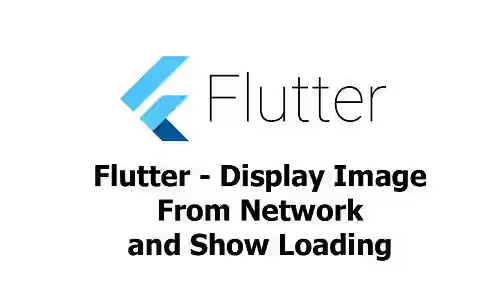
Do you want to display image from network URL in a Flutter application? This tutorial shows the basic example of how to display image from network by providing the URL. In addition, it also includes how to display loading icon while waiting the image to be fully loaded.
Display Image from Network
Displaying an image from network is very simple. You can use Flutter's built-in Image.network method with the URL as the argument. You can also pass some optional arguments to the method preceded by the name of the argument.
import 'package:flutter/material.dart';
void main() => runApp(MyApp());
class MyApp extends StatelessWidget {
@override
Widget build(BuildContext context) {
return MaterialApp(
title: 'Welcome to Flutter',
home: Scaffold(
appBar: AppBar(
title: Text('Flutter Display Image Tutorial'),
),
body: Center(
child: Image.network(
'https://flutter.io/images/catalog-widget-placeholder.png',
height: 100,
width: 150
)
),
),
);
}
}Below are the list of supported optional arguments for Image.network.
| Name | Type | Description |
|---|---|---|
semanticLabel |
string | Semantic description of the image. |
excludeFromSemantics |
bool | Whether to exclude the image from semantics. |
scale |
double | How much image is scaled. |
width. |
double | Width of the image. |
height |
double | Height of the image. |
color |
Color | If not null, blend each image pixel with the color, depending on colorBlendMode. |
colorBlendMode |
enum BlendMode |
How the color blended with the image. |
fit |
enum BoxFit |
How to inscribe the image into the space allocated during layout. |
alignment |
class AlignmentGeometry |
How to align the image within its bounds. |
repeat |
enum ImageRepeat
|
How to paint any portions of the layout bounds not covered by the image. |
centerSlice |
enum Rect |
The center slice for a nine-patch image. |
matchTextDirection |
bool | Whether to paint the image in the direction of the TextDirection. |
gaplessPlayback |
bool | If true, it briefly shows the old image when the image provider changes. If false, it briefly shows nothing.. |
package |
String | |
filterQuality |
enum FilterQuality:
|
Image filter quality |
Show Loading
Usually fetching image from network takes a few seconds before the image can be fully loaded. Instead of leaving a blank area, it would be better to show loading icon, so that the user knows that something is still being loaded. If you need to show loading icon, the easiest way is using Transparent Image plugin. First, add it to your pubspec.yaml file.
dependencies
transparent_image: ^0.1.0 import 'package:flutter/material.dart';
import 'package:transparent_image/transparent_image.dart';
void main() => runApp(MyApp());
class MyApp extends StatelessWidget {
@override
Widget build(BuildContext context) {
return MaterialApp(
title: 'Welcome to Flutter',
home: Scaffold(
appBar: AppBar(
title: Text('Flutter Display Image Tutorial'),
),
body: Stack(
children: [
Center(child: CircularProgressIndicator()),
Center(
child: FadeInImage.memoryNetwork(
placeholder: kTransparentImage,
image: 'https://flutter.io/images/catalog-widget-placeholder.png',
),
),
],
),
),
);
}
}Below are the list of supporrted arguments of FadeInImage.memoryNetwork (transparent_image v0.1.0)
| Name | Type | Description |
|---|---|---|
@required Uint8List placeholder |
ImageProvider |
Displayed while the target image is loading. |
@required String image |
ImageProvider |
The image to be displayed. |
placeholderScale |
double |
Scale of the placeholder. |
imageScale |
double |
Scale of the image.. |
fadeOutDuration |
Duration |
The duration of the fade-out animation. |
fadeOutCurve |
Curve |
The curve of the fade-out animation. |
fadeInDuration |
Duration |
The duration of the fade-in animation. |
fadeInCurve |
Curve |
The curve of the fade-in animation. |
width |
double |
The image width. |
height |
double |
The image height. |
fit |
enum BoxFit | How to inscribe the image into the space allocated during layout. |
alignment |
AlignmentGeometry Default: |
How to align the image within its bounds. |
repeat |
enum ImageRepeat
Default: |
How to paint any portions of the layout bounds not covered by the image. |
| matchTextDirection |
|
If this is true, there must be an ambient Directionality widget in scope. |
That's how to show image with the URL. You can also read our post about how to display image from assets in Flutter.
